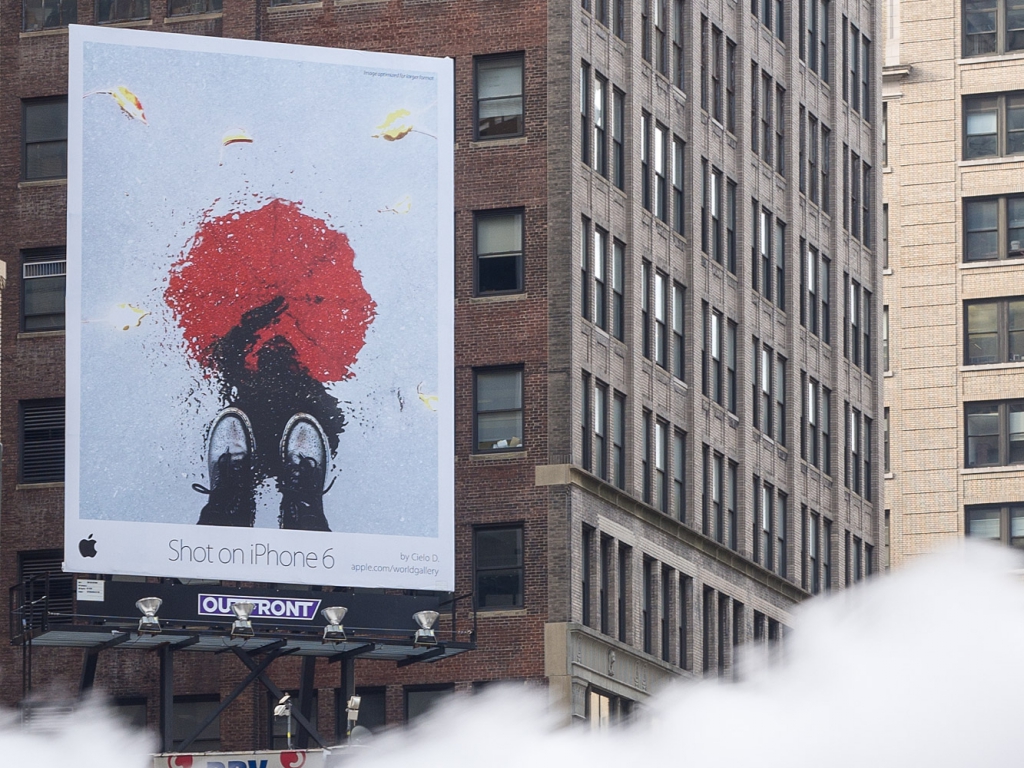We’ve all used sharpening during post-processing before. It’s something as common as retouching red-eye or removing skin blemishes. Unfortunately, it’s commonly misunderstood. First, let’s get to know sharpening by answering a few basic questions.
What’s sharpening for?
Sharpening is a processing technique used to bring out detail and give your image presence. It’s primarily used to negate blurring effects that occur inside of the camera–usually caused by interpolation and the anti-aliasing filter.
How does it work?
Software detects transitions–edges–and amplifies the contrast to make them more pronounced. When applied correctly, sharpening will help your image pop. Above or beyond this amount is too much. If you can see the sharpening, it’s too much. Over sharpening is a common newbie photographer blunder. Be careful, and go easy on it.
![SharpOversharp]()
Notice the brightened pixels in the oversharpened image.
Sharpening rule of thumb
Sharpen after you size your image for output, not before. If you are making a 24”x36” print, the sharpening amount will be radically different than if you’re posting a shot on Facebook. If you resize an image after sharpening, the tedious work you did to sharpen will get clobbered. First, size, then sharpen.
Photoshop Sharpening:
A lot of photographers use native tools in Photoshop to do their sharpening dirty work. Photoshop has a number of sharpening filters to choose from. They are clearly divided into two groups: generic and custom. Filters like Sharpen, Sharpen Edges, and Sharpen More are generic–meaning you don’t have any control over the sharpening they do.
The custom sharpening filters–Unsharp Mask and Smart Sharpen–give you adjustment parameters to customize the effect. Unsharp Mask applies sharpening in accordance to a threshold value set by the user. Smart Sharpen is similar, but it allows for you to designate what type of blur to remove such as Gaussian, Motion, or Lens. Gaussian blur is similar to a low-level softness introduced by camera sensors’ low-pass filter, so it’s the most common type.
Basic Sharpening Controls:
Let’s take a step further and talk about the sharpening settings, which are the Amount, Radius, and Threshold parameters.
Amount
This signifies the aggressiveness of the application, which is usually determined by a visual inspection. It’s recommended to confirm sharpening when viewing your image at a 2:1 or 1:1 ratio, depending on the output size. These magnification levels are more accurate because your computer isn’t randomly squashing pixels together. Make sure the math works out, first. When in doubt, use 1:1.
![Magnification]()
See how the sharpening renders differently when viewed at different sizes?
Radius
This controls the distance (in pixels) surrounding a given pixel to which the sharpening is applied. There are two schools of thought when it comes to proper sharpening. One side uses a large radius, the other–small. Using a larger radius usually allows for a stronger amount of sharpening to be applied with good results. On the other hand, the smaller radius sharpening technique is more precise, which can keep artifacting at a minimum. In either case, be careful with sharpening, overly-aggressive sharpening can ruin a photo. I advise to err on the side of safety. Use just enough to make the image pop.
![Radius]()
Threshold
This specifies a minimum amount of value difference between the center pixel and it’s surrounding pixels. A threshold value of 0 applies the sharpening to the entire image. The higher the value, the less of the sharpening you see. This is used to avoid sharpening smooth areas that may contain noise like sky.
![Threshold]()
A heavy amount of sharpening was applied to this image for demonstration purposes.
These brief descriptions may sound like Greek, and that’s okay. Below are practical applications of these ideas in layman’s terms–mostly.
Lightness Sharpening:
Sharpening the Lightness channel is one of the most reliable sharpening procedures out there, but it’s a major pain in the butt with Photoshop alone. I use sharpening at output, meaning it’s one of the last steps in my image processing workflow. If I’m using Photoshop, I’ll have an image with dozens of layers, so my machine is running slow and, at times, it’s laggy. At this point I don’t want to perform a touchy adjustment like sharpening when it’s working like this.
![Lightness]()
Easy solutions exist. I can: 1: Use Exposure’s sharpening, bypassing the Photoshop mode change work-around. 2: Use Blow Up to sharpen and resize my image for output in a single step. 3: Ignore the lagginess of my computer, and go through with the mode change procedure.
Easy Way #1 – Exposure:
Exposure performs 9 steps in Photoshop with one click. The Lightness Channel checkbox, on the Sharpening panel, designates the sharpening algorithm–similar to Photoshop’s Unsharp Mask–to apply to the lightness channel of your image. This makes sharpening adjustments only on the tonal values of the image, leaving the image’s colors alone. This produces crisp and clear sharpening.
![Exposure]()
Easy Way #2 – Blow Up:
Blow Up is extremely easy to use. Just open your image and run Blow Up. Then, choose your output size from the presets. If you’d like more sharpening, you can add it with the handy sharpening sliders below, or again, use the presets. Click, click, boom–you’re done. The added value of Blow Up are the presets themselves. There are options that will automatically correct for blurring of different types, such as inks and paper types.
![blowUp]()
Way #3 – Photoshop:
When sharpening in Photoshop, you may opt to use sharpening while in RGB mode, but I wouldn’t recommend it, especially if you’re not a Photoshop guru. However, if you’re not intimidated by techie step-by-step procedures, here’s how:
-
Duplicate the image layer Cmd+J/Ctrl+J. If you’re using an image with multiple layers, use Cmd/Ctrl+Alt/Option+Shift+E (Duplicate visual and merge)
-
Go to Image>Mode>LAB
-
Don’t Flatten!
-
Select the Channels Tab on the Layers Panel
-
Select the Lightness Channel
-
Run Unsharp Mask (Or whatever you’d like)
-
Go to Image>Mode>RGB
-
Don’t Flatten!
-
Visually confirm sharpness is accurate
I prefer to forgo this procedure and use one of the other options above. If you aren’t happy with the sharpening, you have to trace back through these steps with better calibration.
In conclusion, we’ve talked a little about sharpening, what it is, what it does, how it behaves, and we’ve covered a couple of basic workflows. This topic is a gray area in terms of being a subjective topic. Although photographers, retouchers, and graphics gurus don’t see eye-to-eye on the perfect amount to apply, they all agree that too much is just too much.
You can use Exposure or Blow Up in demo mode. All of our products are fully functional during their trial period. Visit www.alienskin.com/downloads to grab the installers and try the products out for yourself.